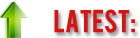Application
#7 - Config File Comparator
This application connects to
a router in the network via Telnet, extracts the output of “show running-config” and
“show
startup-config”, filters the irrelevant lines and finally compares the
configurations. Now, I know this can be accomplished using the “show
archive config differences” command in Cisco CLI, but I wanted you to
know how can this task be accomplished using Python.
As with the other
applications in this course, the full code is available for download.
Based on what you have
learned so far in the course, it’s your job now to study, understand and test
the code against a network device, as you’ve seen me doing with the previous
applications.
Feel free to alter the code
in any way you want. New functionality of any kind is welcome, enhancements as
well. Just make sure to adapt your code to the command output format.
Also, please read the first
13 lines in the code carefully, as they are a good introduction to the code
that follows. As you can see, the first thing you should do is configure Telnet
access on the router and the username and password:
username teopy privilege 15
password 0 python
line vty 0 4
privilege level 15
login local
transport input telnet ssh
At line 27, I have defined
the ip_validity() function, which
takes care of checking whether the IP address of the router, which the user
enters at the prompt, is valid or not. You have already seen this kind of validity
check in action in the previous applications, so there is nothing new here. The
same comment is valid for the file_validity()
function (line 46). Both functions are defined at this point and will be
called later in the code.
At line 61, the telnet() function is defined, which
takes a single parameter: command.
The value of this parameter will be passed to the connection.write() method at line 96.
Starting with line 108, I
defined the user menu, which will accept 3 options, except e - Exit program:
1
- Compare running-config with startup-config
2
- Compare running-config with local file
3
- Compare startup-config with local file
I had treated only the first
option, comparing the running-config with the startup-config - lines 115-196,
leaving you with the job of coding
and testing the other two options, having my code from option 1 as a guideline.
Now, let’s look at option 1
for a bit. First, I called the ip_validity()
function to get this out of the way. Next, a very important step, I called the telnet() function for each of the two
commands I am interested in, and saved the returned output to a separate
variable: output_run for the
running-config and output_start for
the startup-config.
Then, I have created (opened
for writing) two files, each of them storing the output of the corresponding
command. The file names are intuitively chosen. Don’t forget to close the files
after writing the contents of those variables, to save the information.
Next, I opened the files for
reading and used the readlines()
method on each file object to store the lines in each file as elements of a
list. Of course, then I closed the files.
Then, using a for loop, I have filtered the lines in
each file which were of no interest to our goal. We are only interested in the lines starting with the one defining the
IOS version: “version 12.4” for example. That is actually the first relevant
line in each file.
Now, after “cleaning” the
files, we are left with only the pure router configurations. It’s time to
create a new file (file_diff.txt),
in which all the config differences are going to be stored. Actually, we are
going to compare the two lists obtained with the readlines() method.
Finally, using list
comprehensions, we are going to find the lines in the running-config which are
not present in the startup-config and vice versa. In case there are multiple
differences, we use a for loop to
iterate over the lists and then print those differences directly into the file_diff.txt file., one per line As
stated in the code, the rule is:
A "+" sign means
the line is present in the RUNNING-CONFIG but not in the STARTUP-CONFIG
A "-" sign means
the line is present in the STARTUP-CONFIG but not in the RUNNING-CONFIG
Now, let’s make a quick
test. If you have just started the router and made no config yet, then the
startup-config and running-config are the same. No surprise here. But, to make the
test more relevant, let’s configure a few things before starting the
comparison, without saving the changes to the startup-config. So, let’s go to
router R1:
R1(config)#username udemy1
password udemy
R1(config)#username udemy2
password udemy
R1(config)#username udemy3
password udemy
Now, these three
configurations are the differences between the startup-config and the
running-config. We should see them after running our program, saved in the file_diff.txt file. Let’s test this:
root@debian:/home/debian/workingdir#
python ConfigFileComp.py
Use
this tool to:
1
- Compare running-config with startup-config
2
- Compare running-config with local file
3
- Compare startup-config with local file
e
- Exit program
Enter
your choice: 1
Enter
an IP address: 192.168.2.101
Please
wait while the config file is being analyzed...
Use
this tool to:
1
- Compare running-config with startup-config
2
- Compare running-config with local file
3
- Compare startup-config with local file
e
- Exit program
Enter
your choice: e
Exiting...
See ya...
Now let’s check the results.
We should see all three commands with a “+”
sign, right?
root@debian:/home/debian/workingdir#
cat file_diff.txt
+username
udemy1 password 0 udemy
+username
udemy2 password 0 udemy
+username
udemy3 password 0 udemy
root@debian:/home/debian/workingdir#
...and success! As expected,
the three commands are marked as differences, in the file.
Please read all the comments
in the code very carefully and test/debug the code as you write options 2 and 3
in the menu, before posting any questions. Have
fun, everyone!!!
Thank you!